Setting Up Your Netgear EX6200 WiFi Range Extender
Welcome to our comprehensive guide on setting up your Netgear EX6200 AC1200 WiFi Range Extender. We'll walk you through every step to ensure you get the best possible coverage for your home network.
What's in the Box

- Netgear EX6200 WiFi Range Extender
- Power adapter
- Ethernet cable
- Quick start guide
Key Features of the EX6200
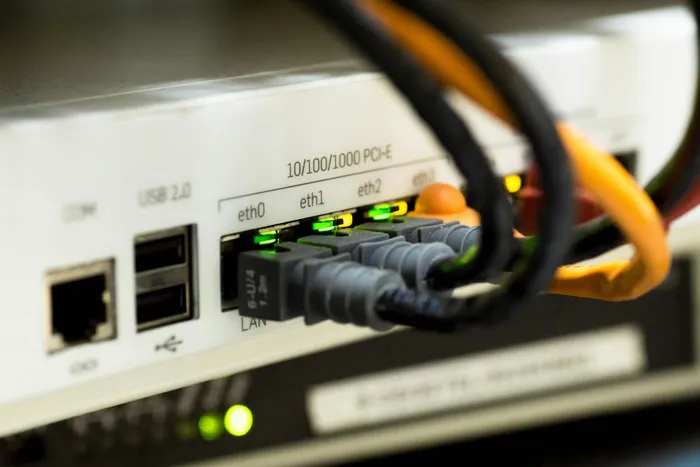
- Dual-band WiFi up to 1200Mbps
- 5 Ethernet ports for wired connections
- Dual-core processor for improved performance
- External antennas for better coverage
- FastLane™ technology for enhanced speed
Before You Begin
- Unpack your EX6200 extender
- Locate an electrical outlet near your router
- Have your existing WiFi network name and password ready
- Download the Netgear Nighthawk app (optional)
Step-by-Step Setup Guide
Method 1: WPS Setup (Recommended)
- Power on your EX6200 extender
- Wait for the Power LED to light green
- Press the WPS button on your router
- Within 2 minutes, press the WPS button on your extender
- Wait for the Connection LED to turn solid green
Method 2: Web Browser Setup
- Plug in your extender near your router
- Connect to the extender's network (NETGEAR_EXT)
- Open a web browser
- Go to www.mywifiext.net
- Follow the setup wizard instructions
- Choose your existing WiFi network
- Enter your network password
- Create a new network name for your extended network
Optimal Placement Tips
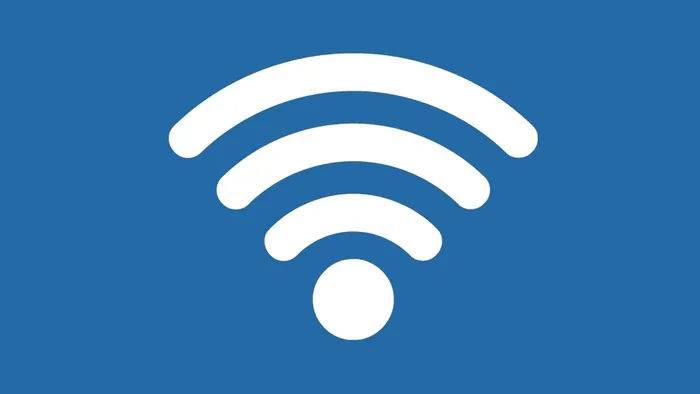
- Position halfway between your router and dead zone
- Keep away from metal objects and thick walls
- Ensure the signal strength LED shows good connection
- Use the Netgear Analytics app to find the best spot
Advanced Configuration
- Access advanced settings through www.mywifiext.net
- Customize extended network names
- Configure security settings
- Set up guest networks
- Enable FastLane™ technology
Troubleshooting Common Issues
-
Connection Problems
- Verify power connection
- Check distance from router
- Ensure correct password entry
-
Slow Speed
- Optimize placement
- Check for interference
- Consider using 5GHz band
-
LED Indicators
- Green: Good connection
- Amber: Weak connection
- Red: No connection
Performance Optimization
- Regular firmware updates
- Clear channel selection
- Proper placement verification
- Network name configuration
- Security settings review
Making the Most of Your EX6200
- Connect smart home devices
- Use Ethernet ports for gaming consoles
- Enable QoS settings
- Monitor connected devices
- Schedule WiFi access times
Maintenance Tips
- Keep the device dust-free
- Update firmware regularly
- Monitor connected devices
- Check signal strength periodically
- Review security settings monthly
Safety and Best Practices
- Avoid moisture exposure
- Ensure proper ventilation
- Use surge protection
- Keep away from heat sources
- Regular performance checks
Remember, your EX6200 is designed to provide reliable WiFi coverage throughout your home. With proper setup and placement, you'll enjoy seamless connectivity in previously weak or dead zones.
Need Additional Help?
Visit our Troubleshooting section for more detailed assistance or contact Netgear support for personalized help with your EX6200 setup.
For optimal performance, we recommend checking for firmware updates monthly and repositioning your extender if you notice any changes in coverage or speed.

Comments
No comments yet. Be the first to comment!